Activate hosting tariff
If you haven't yet, navigate to the mobileiot suite
Enter user data and confirm with login
Navigate to the machines list, in the Machines application.
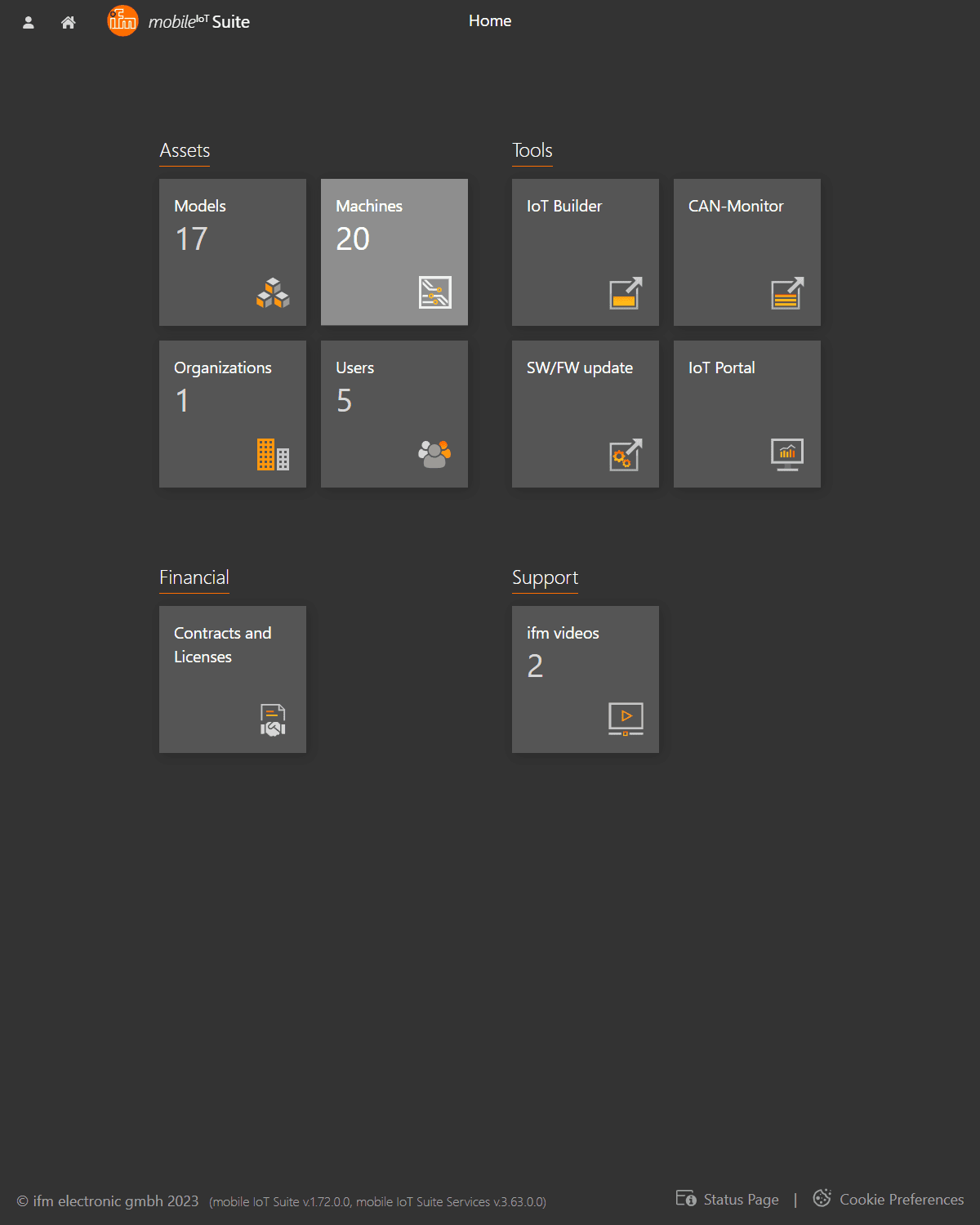
Activate Machine
Navigate the machines application by clicking on the Machines tile.
Now in the Machines overview, you will see two tabs, All machinesand Available for data-hosting.
By selecting Available for data-hostingyou will get a list of machines available for activation.
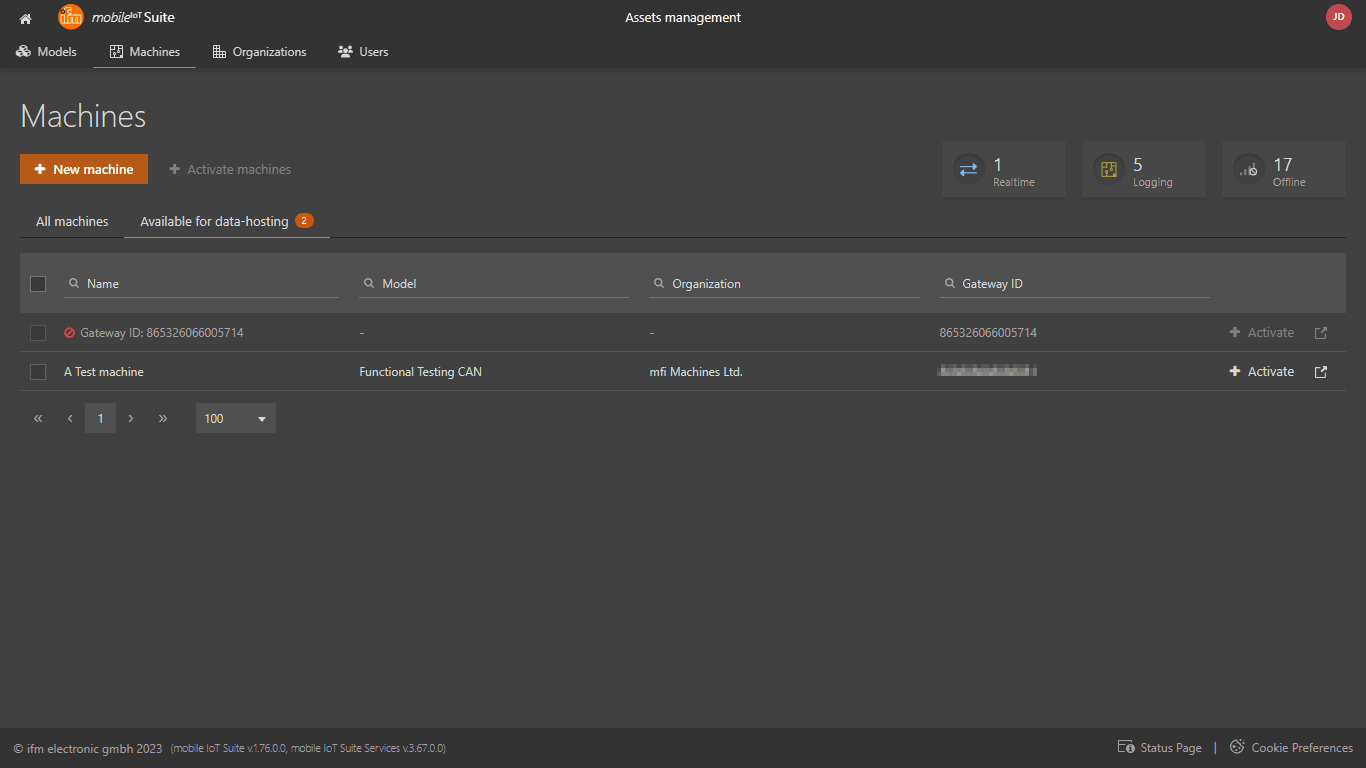
Select the machine(s)
Select tariff
First select the tariff required for this machine. Further details on the available contract types what it contains can be found on the ifm website: contract information
Next step is to fill-out the reference number. is a reference number that should be defined by you or your organization which allows you to match the costs of the contract to a certain Purchase Order. Very often, the PO# is used in this field.
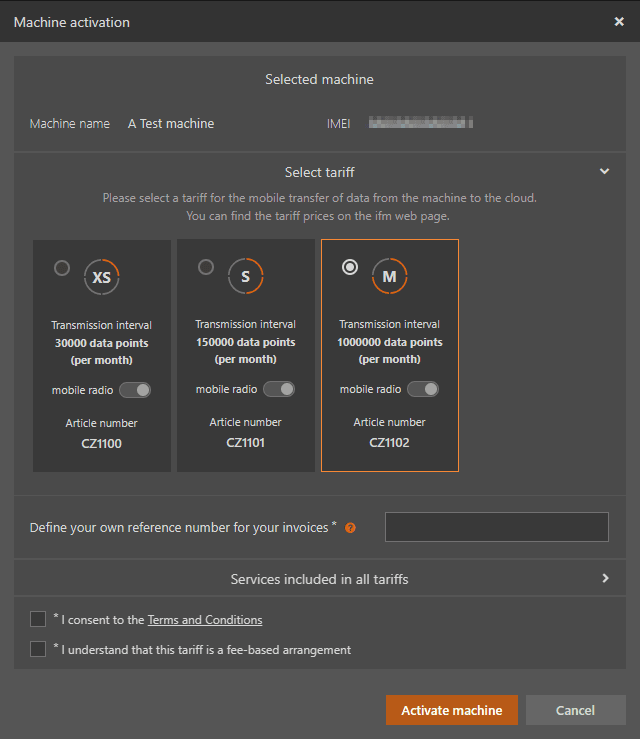
Activate
Hit Activateand the system will show you the process and whether it was successful or not.
