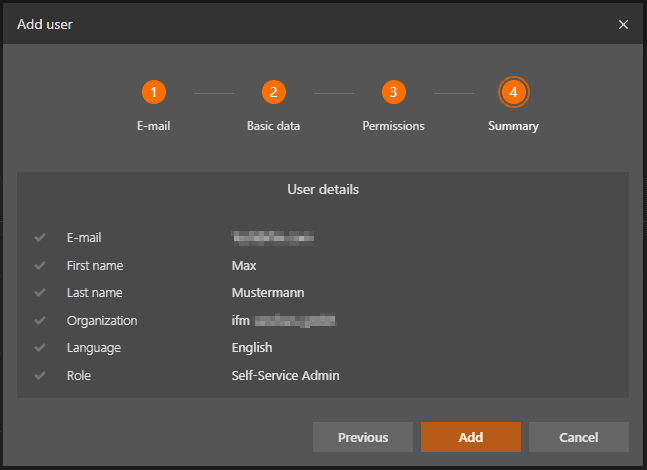Inviting New Users as an Admin
1. Sign in to the Mobile IoT Application
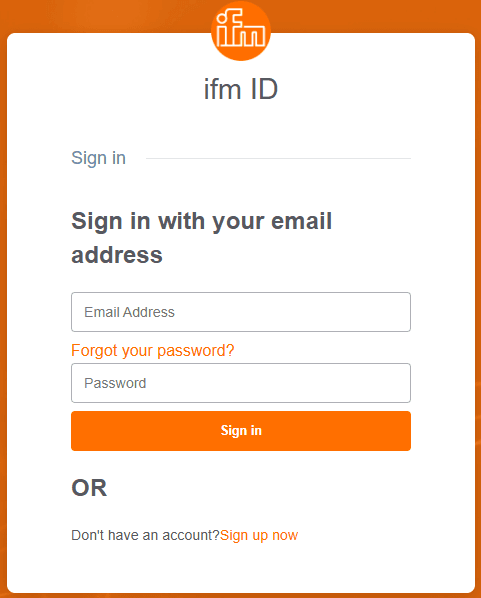
2. Open the User Management Section
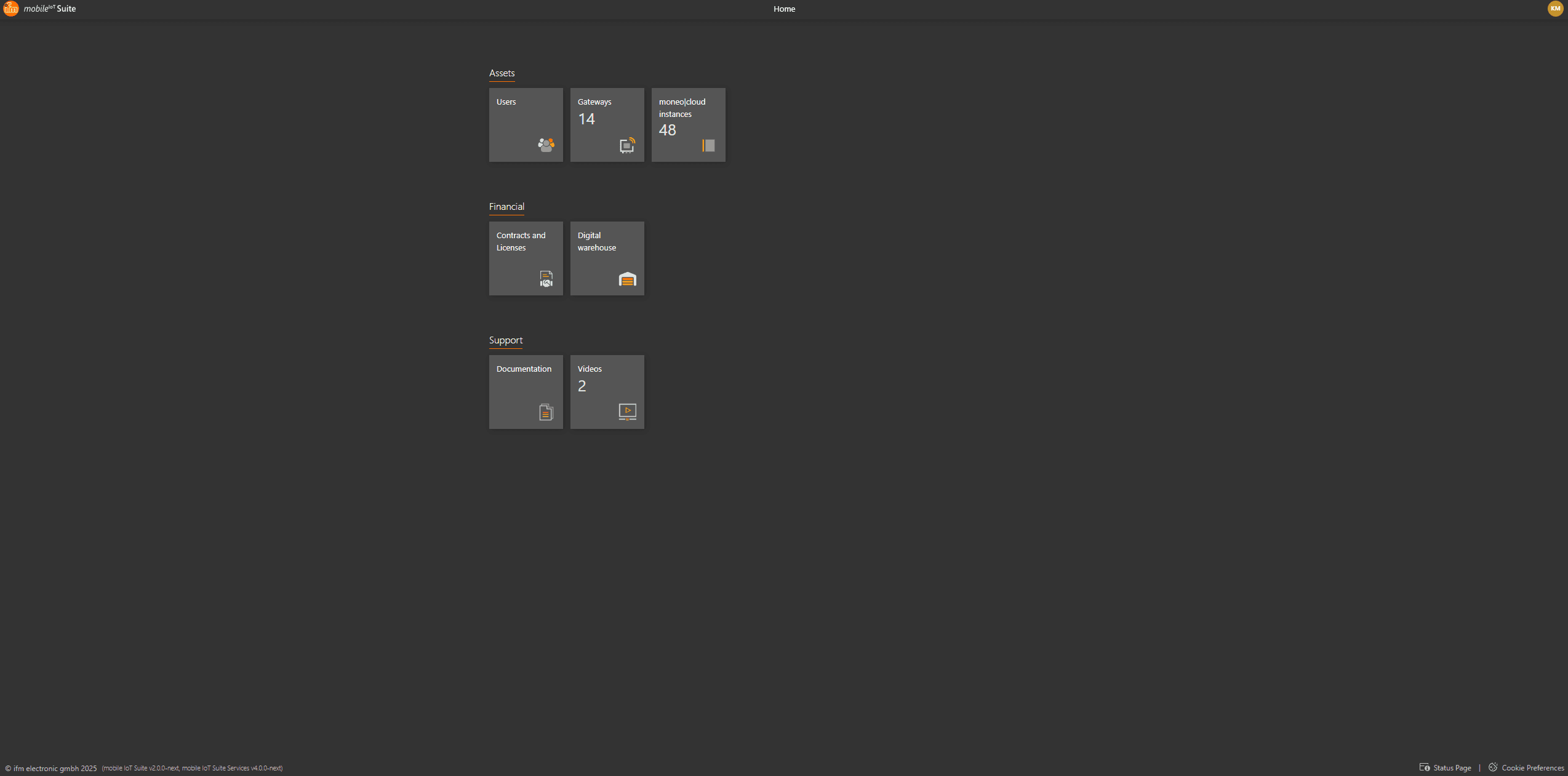
3. Add a New User
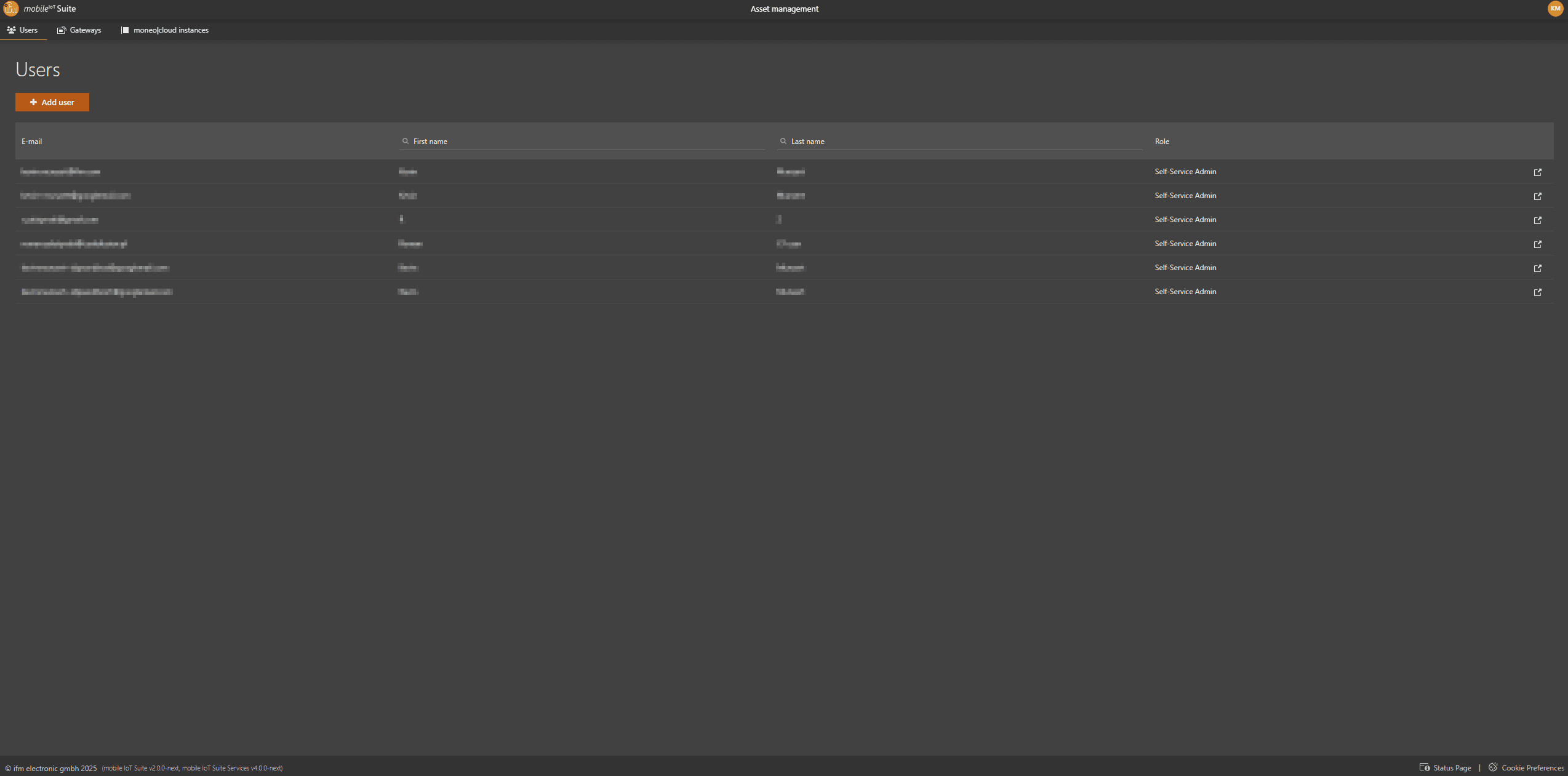
The 4-Step User Invitation Wizard
Provide the email address of the new user you wish to invite.
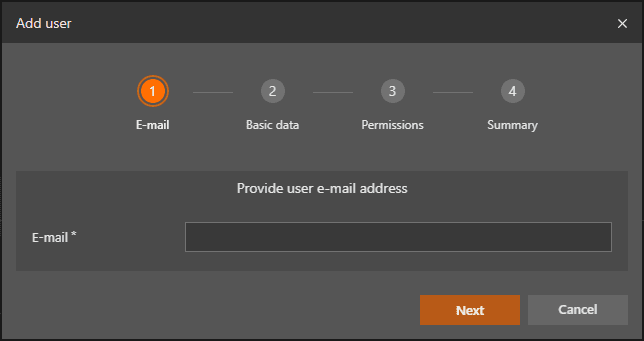
Fill in the following fields: First Name Last Name Organization (this field is pre-set and cannot be changed) Language
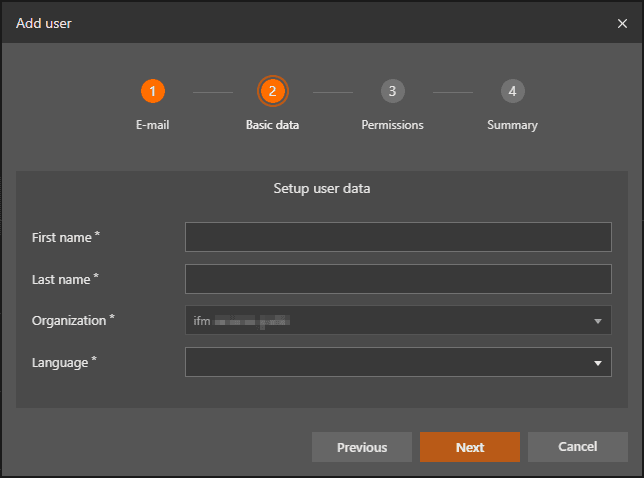
Select the role Self-Service Admin for the new user.
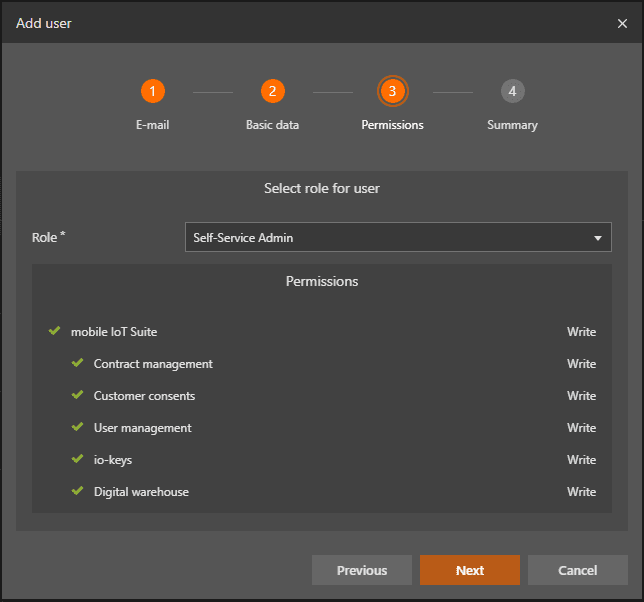
You will see a summary of all entered details . If everything is correct, click Add to send the invitation.